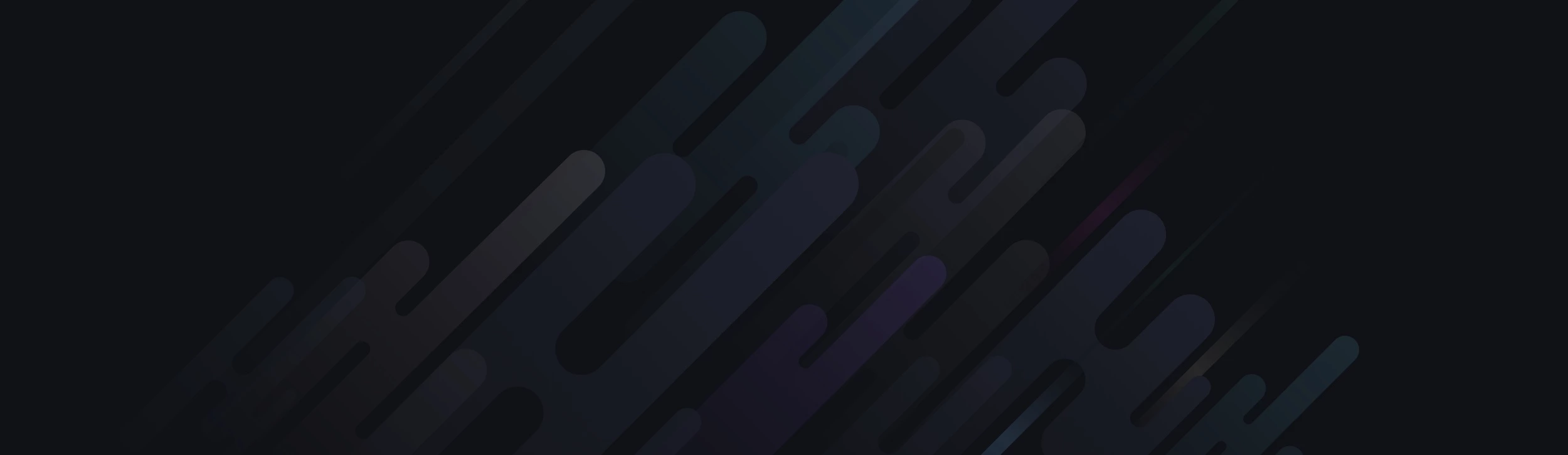<!DOCTYPE html>
<html >
<head>
<meta charset="UTF-8">
<title>CSS vertical menu add submenu</title>
<style type="text/css">
.navigation { width: 300px; }
.mainmenu, .submenu {
list-style: none;
padding: 0;
margin: 0;
}
.mainmenu a {
display: block;
background-color: #CCC;
text-decoration: none;
padding: 10px;
color: #000;
}
.mainmenu a:hover { background-color: #C5C5C5; }
.mainmenu li:hover .submenu {
display: block;
max-height: 500px;
}
.submenu a { background-color: #999; }
.submenu a:hover { background-color: #666; }
.submenu {
overflow: hidden;
max-height: 0;
-webkit-transition: all 0.5s ease-out;
}
.mainmenu li:hover .submenu .submenu2 {
display: block;
max-height: 500px;
}
.submenu2 a { background-color: #999; }
.submenu2 a:hover { background-color: #666; }
.submenu2 {
overflow: hidden;
max-height: 0;
-webkit-transition: all 0.5s ease-out;
}
</style>
</head>
<body>
<nav class="navigation">
<ul class="mainmenu">
<li><a href="">Home</a></li>
<li><a href="">About</a></li>
<li><a href="">Products</a>
<ul class="submenu">
<li><a href="">Tops</a></li>
<li><a href="">Bottoms</a></li>
<li><a href="">Footwear</a>
<ul class="submenu2">
<li><a href="">Tops</a></li>
<li><a href="">Bottoms</a></li>
<li><a href="">Footwear</a></li>
</ul>
</li>
</ul>
</li>
<li><a href="">Contact us</a></li>
</ul>
</nav>
</body>
</html>
<html >
<head>
<meta charset="UTF-8">
<title>CSS vertical menu add submenu</title>
<style type="text/css">
.navigation { width: 300px; }
.mainmenu, .submenu {
list-style: none;
padding: 0;
margin: 0;
}
.mainmenu a {
display: block;
background-color: #CCC;
text-decoration: none;
padding: 10px;
color: #000;
}
.mainmenu a:hover { background-color: #C5C5C5; }
.mainmenu li:hover .submenu {
display: block;
max-height: 500px;
}
.submenu a { background-color: #999; }
.submenu a:hover { background-color: #666; }
.submenu {
overflow: hidden;
max-height: 0;
-webkit-transition: all 0.5s ease-out;
}
.mainmenu li:hover .submenu .submenu2 {
display: block;
max-height: 500px;
}
.submenu2 a { background-color: #999; }
.submenu2 a:hover { background-color: #666; }
.submenu2 {
overflow: hidden;
max-height: 0;
-webkit-transition: all 0.5s ease-out;
}
</style>
</head>
<body>
<nav class="navigation">
<ul class="mainmenu">
<li><a href="">Home</a></li>
<li><a href="">About</a></li>
<li><a href="">Products</a>
<ul class="submenu">
<li><a href="">Tops</a></li>
<li><a href="">Bottoms</a></li>
<li><a href="">Footwear</a>
<ul class="submenu2">
<li><a href="">Tops</a></li>
<li><a href="">Bottoms</a></li>
<li><a href="">Footwear</a></li>
</ul>
</li>
</ul>
</li>
<li><a href="">Contact us</a></li>
</ul>
</nav>
</body>
</html>