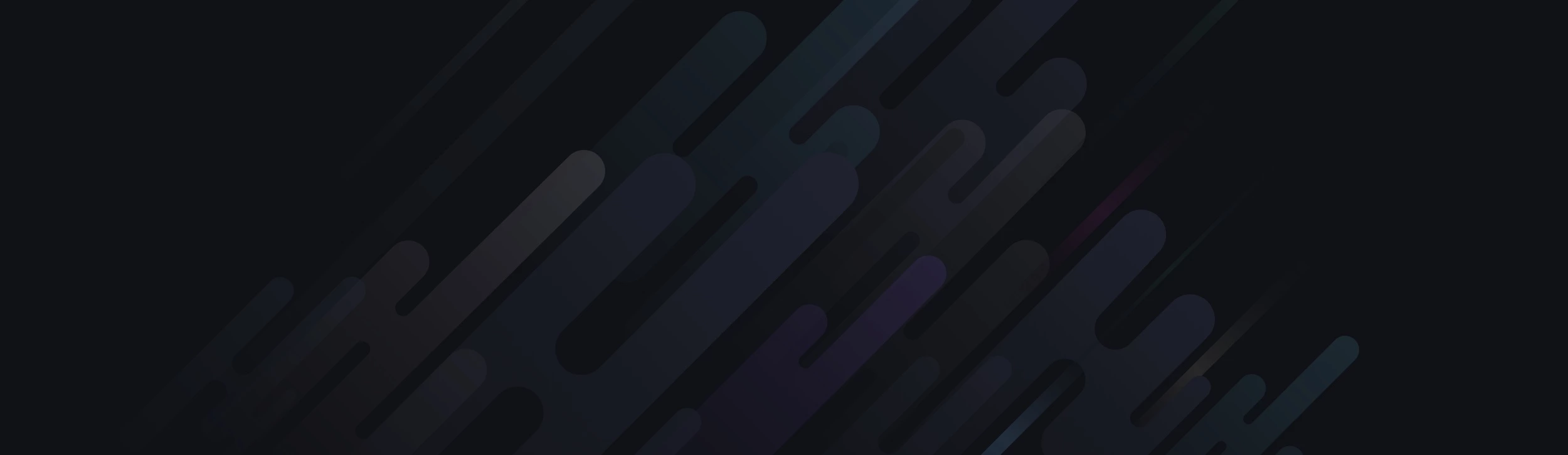In this tip, you will learn how to specify a font’s size with CSS.
Being a practical nerd, I will not waste time talking about all the various methods for declaring font sizes with CSS … instead I will concentrate on the two widely used ways and then briefly explain the differences. First, the two main methods:
Pixels are an absolute measure of a font’s size and an EM is a relative measure – that means the actual pixel size of the font (as they appear on screen) set with EM’s, can fluctuate. This makes using EM’s trickier. So the nerd answer is NOT to use EMs!
Let’s look at a quick EM example anyway:
<div style="font-size:1.2em">
So the above would cause the fonts to be about 20% larger than the baseline font size – thus 1.2em. I am not going to go into all the nerd details about EM’s because I think pixels are the way to go.
Being a practical nerd, I will not waste time talking about all the various methods for declaring font sizes with CSS … instead I will concentrate on the two widely used ways and then briefly explain the differences. First, the two main methods:
By pixel
By em
What is the difference between and EM and a pixel?Pixels are an absolute measure of a font’s size and an EM is a relative measure – that means the actual pixel size of the font (as they appear on screen) set with EM’s, can fluctuate. This makes using EM’s trickier. So the nerd answer is NOT to use EMs!
Let’s look at a quick EM example anyway:
<div style="font-size:1.2em">
So the above would cause the fonts to be about 20% larger than the baseline font size – thus 1.2em. I am not going to go into all the nerd details about EM’s because I think pixels are the way to go.