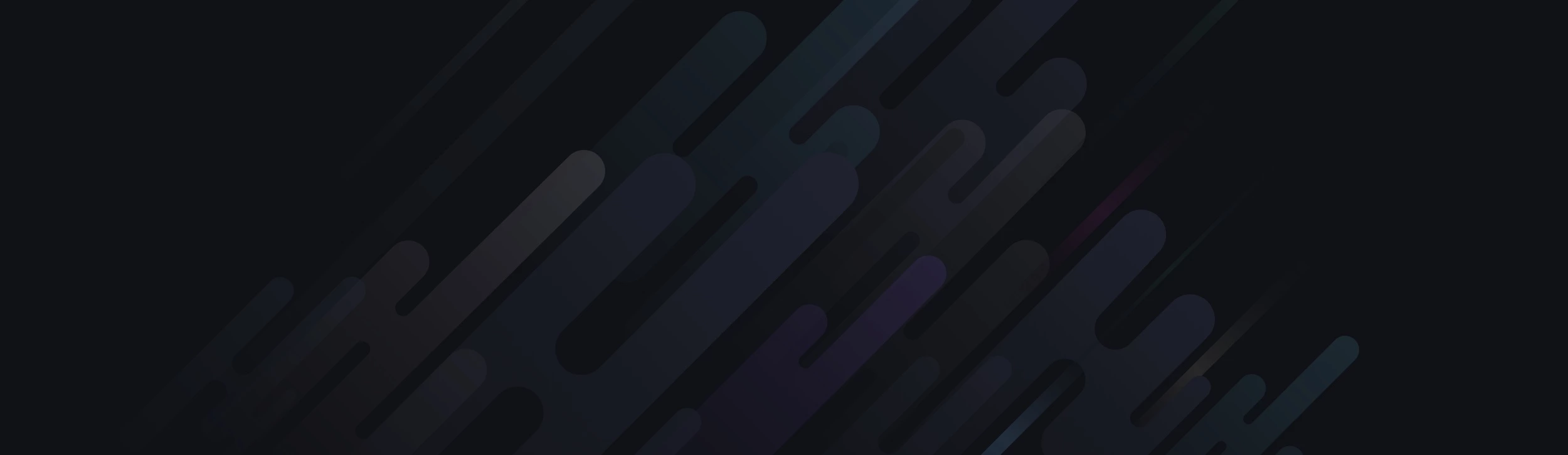<!DOCTYPE html>
<html>
<head>
<meta charset="utf-8" />
<title>Tooltip with bootstrap</title>
</head>
<script type="text/javascript">
$('a').tooltip();
</script>
<body>
<div class="navbar tooltip-demo">
<ul class="nav">
<li><a class="top" title="" data-placement="top" data-toggle="tooltip" href="#" data-original-title="Tooltip on top">Tooltip on top</a></li>
<li><a class="right" title="" data-placement="right" data-toggle="tooltip" href="#" data-original-title="Tooltip on right">Tooltip on right</a></li>
<li><a class="bottom" title="" data-placement="bottom" data-toggle="tooltip" href="#" data-original-title="Tooltip on bottom">Tooltip on bottom</a></li>
<li><a class="left" title="" data-placement="left" data-toggle="tooltip" href="#" data-original-title="Tooltip on left">Tooltip on left</a></li>
</ul>
</div>
</body>
</html>
<html>
<head>
<meta charset="utf-8" />
<title>Tooltip with bootstrap</title>
</head>
<script type="text/javascript">
$('a').tooltip();
</script>
<body>
<div class="navbar tooltip-demo">
<ul class="nav">
<li><a class="top" title="" data-placement="top" data-toggle="tooltip" href="#" data-original-title="Tooltip on top">Tooltip on top</a></li>
<li><a class="right" title="" data-placement="right" data-toggle="tooltip" href="#" data-original-title="Tooltip on right">Tooltip on right</a></li>
<li><a class="bottom" title="" data-placement="bottom" data-toggle="tooltip" href="#" data-original-title="Tooltip on bottom">Tooltip on bottom</a></li>
<li><a class="left" title="" data-placement="left" data-toggle="tooltip" href="#" data-original-title="Tooltip on left">Tooltip on left</a></li>
</ul>
</div>
</body>
</html>